Yep, still have this good old printer and it doesn't want to break. Quality is already bad but I'm not printing wedding invitations. Paper feed tends to get stuck every now and then. But I buy toner powder and refill it manually so it's extremely, extremely cheap. With that being said, I'm not really motivated to change. Anyways, when printing remotely from OSX or any other apple device, the best I was getting was just a ton of blank pages, the only way to stop this was actually to unplug power from the printer. So when I needed to print something I just had to walk to the printer, plug to USB and print directly. Not so bad, you have to get yourself to the printer to pick up your printouts anyway. Nothing else worked, including drivers from Brother or CUPS-supplied drivers. But recently I've finally managed to make it work - it was just a matter of spending some time trying different combinations of drivers and settings.
When I bought by raspberry I thought that maybe, just maybe I'll go ahead and try once again before I scrap it and buy something equipped with duplex, scanner, ADF and other fancy features. I've gone ahead and installed CUPS (apt install cups). Enabled remote configuration access - you need to edit /etc/cups/cupsd.conf and add there whatever is marked red:
# Only listen for connections from the local machine.
#Listen localhost:631
Port 631
# Restrict access to the server...
<Location />
Order allow,deny
Allow @local
</Location>
# Restrict access to the admin pages...
<Location /admin>
Order allow,deny
Allow @local
</Location>
# Restrict access to configuration files...
<Location /admin/conf>
AuthType Default
Require user @SYSTEM
Order allow,deny
Allow @local
</Location>
Reload CUPS (/etc/init.d/cups restart) and you should be able to go to http://your-cups-box:631/ and see CUPS configuration page.
Okay, looks like the hardest part is done. Now click on "Add Printer", then select your Brother HL-2032 printer and click "Continue".
Select whatever name/description/location you feel comfortable for your printer (and of course Share) and move forward...
And now the tricky part - drivers:
Go to http://www.openprinting.org/printer/Brother/Brother-HL-2030 and download HL-2030 drivers PPD file (use "Directly download PPD" link)
Now get back to CUPS page and select "Or provide a PPD file:" and choose downloaded file (Brother-HL-2030-hl1250.ppd). Next page will ask you a couple of questions about settings:
Now you are good to go. Try to print a test page, should work like a charm.

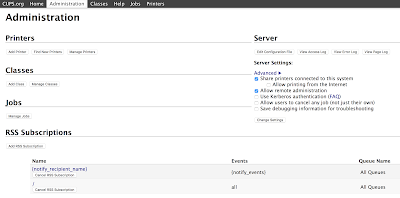
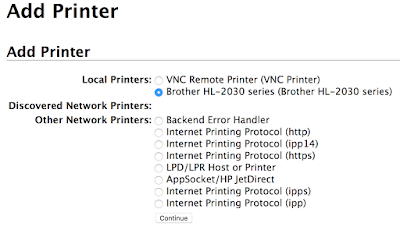
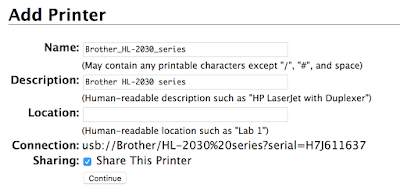
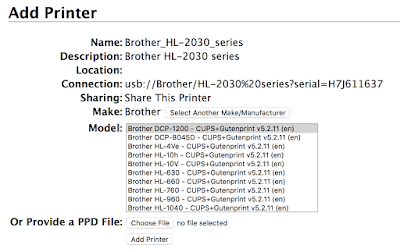
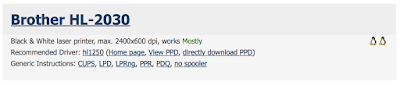

This comment has been removed by a blog administrator.
ReplyDeleteThis comment has been removed by a blog administrator.
ReplyDeleteThis comment has been removed by a blog administrator.
ReplyDelete